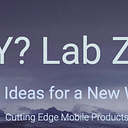Your First visionOS App
Start Xcode
And set a visionOS app
Setup your new project
Find a place to put it …
We get this file structure with FastCarApp being the start of the App.
Models
Under `Packages` we can see the models:
- Immersive
- Scene
‘Immersive’ is used in the Immersive view and the other (‘Scene’) is used in our current scene.
Lets add a car from Apple models.
Lets get the car
Add the toy_car (drag from downloads) to the RealityKitContent.
FastCarApp
This is the start of the code. We are not in ImmersiveSpace so we are just calling the `ContentView()`.
import SwiftUI
@main
struct FastCarApp: App {
var body: some Scene {
WindowGroup {
ContentView()
}.windowStyle(.volumetric)
ImmersiveSpace(id: "ImmersiveSpace") {
ImmersiveView()
}
}
}We are not moving into an immersive view yet so we are not using the ImmersiveView.swift file.
import SwiftUI
import RealityKit
import RealityKitContent
struct ImmersiveView: View {
var body: some View {
RealityView { content in
// Add the initial RealityKit content
if let scene = try? await Entity(named: "Immersive", in: realityKitContentBundle) {
content.add(scene)
}
}
}
}
#Preview {
ImmersiveView()
.previewLayout(.sizeThatFits)
}If we tap the `Show ImmersiveSpace` Toggle this will call the ImmersiveView.swift file and show that model in our space.
VStack {
Toggle("Enlarge RealityView Content", isOn: $enlarge)
.toggleStyle(.button)
Toggle("Show ImmersiveSpace", isOn: $showImmersiveSpace)
.toggleStyle(.button)
}.padding().glassBackgroundEffect()Now we replace the sphere with the car.
Open `ContentView` and look at the code …
var body: some View {
VStack {
RealityView { content in
// Add the initial RealityKit content
if let scene = try? await Entity(named: "Scene", in: realityKitContentBundle) {
content.add(scene)
}
} update: { content in
// Update the RealityKit content when SwiftUI state changes
if let scene = content.entities.first {
let uniformScale: Float = enlarge ? 1.4 : 1.0
scene.transform.scale = [uniformScale, uniformScale, uniformScale]
}
}
.gesture(TapGesture().targetedToAnyEntity().onEnded { _ in
enlarge.toggle()
})That “Scene” is the ball from above and we want to replace it with the “toy_car”. Make sure you spell it exactly as its spelled in the project navigator.
if let scene = try? await Entity(named: "toy_car", in: realityKitContentBundle) {
content.add(scene)
}It’s too large so we will change the scaling.
if let scene = content.entities.first {
let uniformScale: Float = enlarge ? 0.03 : 0.02
scene.transform.scale = [uniformScale, uniformScale, uniformScale]
}Looks great :-)
In the next article we spin the car with a drag gesture … Stay tuned.
Apple Sample Examples
Descriptions:
~Ash
Learn more about us …