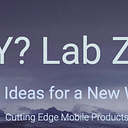Reality Composer Pro
Reality Composer Pro
This is a summary of: Work with Reality Composer Pro content in Xcode
Loading 3D content
Loading 3D content is a fundamental step in creating interactive experiences, especially in contexts like game development and augmented reality (AR) applications. In the context of RealityKit and similar frameworks, loading 3D content involves preparing and incorporating 3D models, animations, textures, and other assets into your application. Here’s a breakdown of the process:
1. Asset Preparation:
— Before you can load 3D content, you need to create or acquire the assets you want to use. This includes 3D models, textures, animations, audio files, and any other resources your scene might require.
— 3D models are typically created in modeling software like Blender, Maya, or exported from 3D design tools. These models can be in formats like USDZ, GLTF, FBX, or OBJ.
— Textures define the visual appearance of 3D models. They can include color maps, normal maps, specular maps, etc.
2. Integration with Reality Composer Pro:
— In RealityKit and similar tools, like Reality Composer Pro, you often use a visual interface to assemble and configure your 3D scene.
— Reality Composer Pro allows you to drag and drop 3D assets into the scene editor, where you can position, rotate, scale, and configure their properties.
— You can also use the built-in library of assets and templates provided by the tool.
3. RealityKitContentBundle:
— When you create a project in Reality Composer Pro, it generates a RealityKitContentBundle, which is a package that contains all the assets and configurations for your 3D scene.
— This bundle includes not only 3D models and textures but also information about animations, materials, lighting, audio, and more.
4. Loading 3D Content in Code:
— To integrate your prepared 3D content into your application code, you use APIs provided by the framework.
— You often start by accessing the RealityKitContentBundle that was generated by Reality Composer Pro. This bundle contains the assets you need to load.
— You can then use the bundle to load entities (the fundamental objects in ECS) into your scene.
5. Entity Asynchronous Initializer:
— Loading 3D content in RealityKit is often asynchronous, meaning that it doesn’t block the main thread of your application.
— You use an entity’s asynchronous initializer to load an entity from the RealityKitContentBundle.
— This initializer takes parameters like the name of the entity you want to load and the bundle containing the content.
6. RealityView:
— A RealityView is a special kind of SwiftUI view that bridges between RealityKit and SwiftUI. It’s the entry point into your RealityKit scene.
— You can use the RealityView initializer to specify a “make” closure, which is called once to create your initial scene.
— Inside this closure, you can load entities from your RealityKitContentBundle using the asynchronous initializer.
7. Attachment of Entities:
— Once you’ve loaded entities, you can manipulate and position them within your scene.
— You can also attach components to these entities, which define behavior, appearance, and interactions.
— Components can be things like materials for rendering, physics behaviors, animation controllers, and more.
8. Dynamic Content Generation:
— While you can load predefined entities from Reality Composer Pro, you can also dynamically generate and manipulate entities based on user interactions or other runtime conditions.
— This allows you to create interactive and responsive experiences.
Summary
Loading 3D content involves preparing assets, integrating them with a tool like Reality Composer Pro, generating a RealityKitContentBundle, and using APIs to load and manipulate 3D entities within your application’s code. This process enables you to create immersive and interactive experiences by bringing your 3D content to life.
Entity Component System (ECS)
In RealityKit’s Entity Component System (ECS), a system represents continuous behavior that affects multiple entities in the scene. Use systems to implement any behavior or logic that updates entities every frame, such as different types of objects or characters. For example, a physics simulation system calculates and applies the affect of gravity, forces, and collisions for all entities. — Apple
The Entity Component System (ECS) is a design pattern and architectural paradigm used in game development and simulation systems. It’s particularly prominent in frameworks like Unity’s ECS and the Apple-developed RealityKit. The ECS approach is aimed at improving performance, scalability, and code organization in complex interactive applications.
Here’s a breakdown of ECS:
Start with Entities (the core actors of RealityKit), add components to entities (modular building blocks that identify which entities a system will act on) and create systems to implement entity behavior (contains code that RealityKit calls on every frame to implement a specific type of entity behavior or to update a particular type of entity state).
1. Entities:
— An entity is a fundamental object in ECS. It represents a basic unit in the game world or simulation.
— Entities are not defined by their characteristics; instead, they are essentially containers for components.
— An entity could be anything from a player character, a bullet, or a particle system.
2. Components:
— A component is a self-contained, modular piece of data that describes a specific aspect of an entity’s behavior or appearance.
— Components are used to define properties like position, physics behavior, rendering data, health, etc.
— Each entity can have zero or more components, and components can be added, removed, or modified dynamically.
3. Systems:
— A system is the logic that processes one or more components of entities and drives the behavior of the game or simulation.
— Systems are responsible for performing actions on entities based on the components they have.
— They can encompass physics simulation, rendering, AI, collision detection, and more.
In summary (1,2,3), entities are the objects in your AR or 3D scene, components define the attributes and behaviors of entities, and systems manage the interactions and updates between entities and their components. This architecture allows developers to create complex and interactive AR and 3D experiences by composing entities with the necessary components and leveraging systems to handle various aspects of the scene’s behavior.
Source Example:
PositionComponentandHealthComponentrepresent specific attributes of entities.Entityrepresents a game object containing components.MovementSystemandHealthSystemare systems that operate on entities with specific components.
This example demonstrates a basic structure of entities, components, and systems. In a real-world scenario, a game engine would have more complex systems, entity management, and interactions.
import Foundation
// Component: Represents a specific aspect of an entity
struct PositionComponent {
var x: Float
var y: Float
}
struct HealthComponent {
var healthPoints: Int
}
// Entity: Represents an object in the game world
struct Entity {
var id: Int
var position: PositionComponent
var health: HealthComponent
}
// System: Performs operations on entities with specific components
struct MovementSystem {
func move(entity: inout Entity, deltaX: Float, deltaY: Float) {
entity.position.x += deltaX
entity.position.y += deltaY
print("Entity \(entity.id) moved to (\(entity.position.x), \(entity.position.y))")
}
}
struct HealthSystem {
func damage(entity: inout Entity, amount: Int) {
entity.health.healthPoints -= amount
print("Entity \(entity.id) took \(amount) damage. Health: \(entity.health.healthPoints)")
}
}
// Creating entities and systems
var player = Entity(id: 1, position: PositionComponent(x: 0, y: 0), health: HealthComponent(healthPoints: 100))
var enemy = Entity(id: 2, position: PositionComponent(x: 10, y: 5), health: HealthComponent(healthPoints: 50))
let movementSystem = MovementSystem()
let healthSystem = HealthSystem()
// Performing actions using systems
movementSystem.move(entity: &player, deltaX: 2, deltaY: 3)
movementSystem.move(entity: &enemy, deltaX: -1, deltaY: 0)
healthSystem.damage(entity: &player, amount: 20)
healthSystem.damage(entity: &enemy, amount: 10)4. Decoupling and Parallelism:
— One of the core benefits of ECS is its ability to decouple data and logic. Components hold data, and systems operate on that data without needing to know about each other.
— This separation allows for better code organization and maintenance.
— ECS naturally lends itself to parallel processing since systems can operate on multiple entities independently, improving performance.
5. Scalability and Performance:
— ECS is designed to be highly scalable. It’s particularly efficient for scenarios with a large number of entities and dynamic behaviors.
— The separation of concerns and the data-oriented design can lead to cache-friendly memory access patterns, which is crucial for performance.
6. Flexibility and Reusability:
— ECS allows for dynamic composition of entities by combining various components, making it easy to create new entity types.
— Components are reusable and can be shared among different entities and systems.
7. Suits Game Development and Simulations:
— While ECS originated in game development, its benefits extend to other domains like simulations, interactive visualizations, and XR experiences.
8. RealityKit’s Use of ECS:
— In RealityKit, the Entity Component System is at the heart of its architecture.
— Entities are the fundamental building blocks, components define attributes, and systems control behaviors and interactions.
— This architecture simplifies the development of AR and VR experiences by providing a structured way to handle 3D rendering, physics, animations, and interactions.
Summary
The Entity Component System is a powerful architectural pattern that improves code organization, scalability, and performance in complex interactive applications. It’s particularly popular in game development and frameworks like RealityKit due to its ability to efficiently handle large amounts of data and behavior while maintaining separation of concerns.
Now let’s dive into more detail about Components and Custom Components in the context of ECS (Entity Component System), particularly within frameworks like RealityKit.
Components
Components are at the heart of the Entity Component System. In ECS, entities are essentially empty containers that hold components. Components contain data and behavior that define the properties and features of entities. Each component type represents a specific aspect of an entity’s behavior or appearance.
In the context of 3D scenes and applications like RealityKit:
- Transform Component: This is a common and fundamental component. It defines an entity’s position, rotation, and scale within the 3D space.
- Model Component: It describes the visual properties of an entity, such as the 3D model, materials, and textures associated with it.
- Physics Component: This is used to define how entities interact with the physics simulation in the scene. It can include properties like mass, collision shapes, and forces.
- Animation Component: This defines how an entity animates over time. It can control properties like position, rotation, and scale, allowing for movement and transformations.
- Audio Component: This component can define the audio properties associated with an entity, such as background music or sound effects.
Custom Components
Custom components are user-defined components that allow you to extend the functionality of entities beyond the predefined components provided by the framework. They are used to store specific data or behavior relevant to your application.
Creating Custom Components
1. Define the Component:
— In a language like Swift, you create a struct or class that defines the properties and behavior of your custom component. This could include any data you need for your component’s purpose.
2. Conform to Codable:
— For your custom component to be usable within a visual editor like Reality Composer Pro, it needs to be `Codable`. This allows the framework to serialize and deserialize the component’s data.
3. Add the Component in Code:
— Once your custom component is defined, you can add instances of it to entities in your code. For example, if you’re making a game, you could add a “HealthComponent” to entities to keep track of their health.
4. Use the Component:
— In your code, you can access and modify the custom component’s properties on entities. This allows you to control the behavior and attributes of entities in a modular and flexible way.
Why Use Custom Components:
Custom components allow you to tailor entities to your application’s specific needs. For example:
- If you’re building a game, you could create a custom “QuestComponent” to keep track of a character’s ongoing quests.
- If you’re building an AR application, you might create a custom “LocationComponent” to store geographic coordinates associated with a virtual object.
Custom components enable you to create dynamic and interactive experiences by encapsulating specific behavior within entities. They promote modularity and reusability in your code.
In the context of RealityKit and similar frameworks, the combination of predefined and custom components allows you to assemble complex scenes and define interactions without having to write extensive low-level code. Instead, you define how entities behave by adding and configuring the appropriate components.
Attachments API
Attachments API is a feature that bridges SwiftUI and RealityKit, allowing you to embed SwiftUI views into your 3D augmented reality scenes. This enables you to create interactive UI elements within your AR experience.
Understanding the Attachments API
The Attachments API is a part of the RealityKit framework that facilitates the integration of SwiftUI views into your 3D scene. It’s a way to combine the power of SwiftUI’s UI creation with the immersive capabilities of RealityKit.
Basic Workflow
1. Creating a RealityView:
To utilize the Attachments API, you need to work with a `RealityView`. A `RealityView` is essentially a SwiftUI view that displays RealityKit content.
2. Attachments ViewBuilder:
The Attachments API utilizes SwiftUI’s ViewBuilder concept. You define your desired SwiftUI UI elements within the Attachments ViewBuilder.
RealityView(
make: { /* Load initial scene from Reality Composer */ },
update: { content in
/* Update content/entities based on SwiftUI view state changes */
},
attachments: {
/* Define SwiftUI views here */
}
)3. Defining SwiftUI Views:
Inside the Attachments ViewBuilder, you create SwiftUI views just as you would in any SwiftUI context. These views can include buttons, sliders, labels, or any other UI element.
attachments: {
Button("Click Me") {
/* Handle button tap */
}
}4. Tagging Views:
To interact with the corresponding entities in your 3D scene, you tag the SwiftUI views using an identifier. This identifier is used to identify the entity when you’re interacting with the 3D scene.
attachments: {
Button("Click Me") {
/* Handle button tap */
}
.tag("myButtonTag")
}5. Updating RealityView:
When you update the SwiftUI view’s state (for example, if you change a button’s label), the `update` closure within the `RealityView` will be triggered.
RealityView(
make: { /* Load initial scene from Reality Composer */ },
update: { content in
/* Update content/entities based on SwiftUI view state changes */
},
attachments: {
/* Define SwiftUI views here */
}
)6. Handling Attachments
In the `update` closure, you can access the entities associated with the tagged views using the attachments parameter. You can then manipulate these entities in the 3D scene.
RealityView(
make: { /* Load initial scene from Reality Composer */ },
update: { content, attachments in
if let buttonEntity = attachments.entity(for: "myButtonTag") {
/* Manipulate buttonEntity or its components */
}
},
attachments: {
/* Define SwiftUI views here */
}
)Use Cases
The Attachments API is incredibly versatile and can be used for various purposes:
- Interactive UI Elements: You can add buttons, sliders, or any other UI element that can interact with your 3D scene. For example, clicking a button could trigger animations or change the appearance of entities.
- Information Overlay:You can display contextual information or tooltips as users interact with different elements in the scene.
- Custom Controls: The Attachments API allows you to create custom UI controls that manipulate the AR environment in real time. For instance, you could create a UI panel to adjust lighting conditions or apply filters to the scene.
- User Feedback: You can use the API to provide users with feedback on their actions, such as confirmation messages when they complete a task.
Limitations
- The Attachments API is intended for simple UI elements. For more complex interfaces or user experiences, you might need to consider alternative methods.
- While the Attachments API enhances user interaction, it’s important to balance the UI elements with the immersive nature of AR. Cluttering the scene with too many UI elements can negatively impact the user experience.
Summery
The Attachments API empowers developers to seamlessly integrate interactive SwiftUI views into their RealityKit-powered AR experiences. It provides a way to create engaging and user-friendly interfaces within the context of a 3D augmented reality environment.
Dynamic Content Generation
Dynamic Content Generation refers to the process of creating and modifying elements within an augmented reality (AR) scene programmatically, usually based on data or conditions at runtime. This concept is essential for creating AR experiences that adapt, respond, and provide unique content based on user interactions, external data, or other factors.
Why Dynamic Content Generation in AR?
Dynamic content generation offers several advantages in AR experiences:
1. Personalization: You can tailor the AR content to individual users or situations, making the experience more engaging and relevant.
2. Real-time Interactivity: Dynamic content allows for real-time interaction and responsiveness. Users can interact with the AR environment, and the content can change accordingly.
3. Adaptability: AR scenes can adapt to changing conditions, such as device orientation, user location, or even external data sources.
Implementation in RealityKit
In the context of RealityKit, dynamic content generation involves manipulating entities, components, and their properties in response to various triggers. Here are some key steps and considerations:
1. Querying and Filtering:
— You can use RealityKit’s query system to select specific entities or groups of entities based on attributes, components, or other criteria.
— This allows you to target specific entities for dynamic updates.
2. Entity Modification:
— Once you’ve selected entities using queries, you can modify their properties, components, or even add/remove components as needed.
— For example, you could change an entity’s position, scale, appearance, or behavior.
3. Event Handling:
— AR experiences often respond to user interactions or changes in the environment. You can use event handling mechanisms to trigger dynamic content changes.
— For example, tapping an entity could make it animate or reveal additional information.
4. External Data Integration:
— You can integrate external data sources (such as SwiftData, APIs or databases) to drive dynamic content.
— This could involve fetching data at runtime and using it to update entities’ properties, positions, or appearances.
5. Custom Logic:
— You can use programming logic to determine when and how to generate dynamic content.
— This could include conditional statements, loops, and calculations to make content changes.
Use Cases for Dynamic Content Generation
1. Interactive UI Create interactive buttons, menus, or controls that allow users to manipulate the AR environment or trigger actions.
2. Information Display: Display real-time data such as weather conditions, stock prices, or live sports scores within the AR scene.
3. Animation and Effects: Trigger animations or visual effects based on user interactions or specific conditions in the AR environment.
Limitations and Considerations
1. Performance: Generating dynamic content at runtime can impact performance, especially in resource-intensive AR experiences. Careful optimization is crucial.
2. User Experience: While dynamic content can enhance user engagement, it’s essential to strike a balance to avoid overwhelming the user with constant changes.
3. Synchronization: If dynamic content generation involves network requests or external data, ensuring smooth synchronization is important for a seamless experience.
4. Device Capabilities: Not all devices might support complex dynamic content generation due to hardware limitations.
Summary
Dynamic content generation in AR, especially within the context of RealityKit, empowers developers to create immersive and adaptable experiences. It enables customization, interactivity, and real-time responsiveness, making AR interactions more engaging and user-centric.
Lets look at Reality Composer Pro using the Apple Diorama App.
Apple Diorama App Source and Resources here:
Opening in XCode shows the RealityKitContent.
A Reality Composer Pro project and package that contains the RealityKit content used by the Diorama app.
Open the orange Package icon in Reality Composer Pro.
Once Reality Composer Pro opens we can see all the assets that make the scene.
Click on the DioramaAssembled in the Project Browser as shown above.
This is the same name as the DioramaAssembled we used for the Entity in the RealityView code DioramaView.swift. Binds SwiftUI to Reality Kit (Reality Composer Pro)
We can explore the details by clicking on the assets on the right.
We can explore the MaterialX graph
We can explore the elements that make the scene.
The next series will explain these in detail …
~Ash
Please learn more about us here …