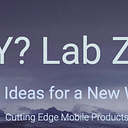Sleep Monitor App with SwiftUI
In today’s wellness-focused world, getting a good night’s sleep is as crucial as maintaining an active lifestyle. A dedicated Sleep Monitor App empowers users to understand their sleep patterns, quality, and cycles — all in a beautifully designed, data‑driven interface. In this article, we’ll dive into the process of designing and developing a Sleep Monitor App using SwiftUI 2 and iOS 18+, highlighting the use of gradient backgrounds, SF Symbols, and Swift Charts to create an engaging user experience.
Overview
The Sleep Monitor App is designed to provide users with:
Sleep Overview: A quick snapshot of the most recent sleep session including total sleep duration, sleep quality ratings, and key sleep metrics such as efficiency, time in bed, and sleep latency.
Historical Analysis: Detailed charts and historical data that enable users to track sleep trends over days, weeks, or months — identifying patterns and areas for improvement.
Sleep Logging: A manual logging interface for users to correct or enter sleep data (bedtime, wake time, and quality ratings), along with contextual notes about their sleep experience.
Insight & Reporting: In-depth sleep cycle breakdowns (such as Light, Deep, and REM phases), sleep consistency trends, and the option to generate detailed reports that can be shared with healthcare providers.
Customizable Settings: Options to set sleep goals, bedtime reminders, and integrations with health platforms (such as Apple Health or Fitbit), as well as privacy controls to secure personal sleep data.
By leveraging SwiftUI 2’s declarative and modular architecture, the Sleep Monitor App offers an intuitive, engaging, and visually striking interface that scales perfectly across all iOS devices.
User Interface Design Philosophy
The design of the Sleep Monitor App centers on creating a calming, data-rich experience that reflects the serene nature of sleep. Key design elements include:
Gradient Backgrounds: Each screen uses carefully chosen gradient backgrounds (for example, a “Midnight Blue” to purple gradient on the dashboard, or a purple-to-black transition on analysis screens) that evoke nighttime and create a sense of calm.
Consistent Iconography with SF Symbols: SF Symbols are used throughout the app for icons such as crescent moons, stars, and clocks — providing a familiar and clean visual language.
Modular Components: Reusable components such as metric tiles, quick action buttons, and custom charts help maintain consistency across screens while simplifying code maintenance and future updates.
Data Visualization with Swift Charts: Interactive charts (line and bar charts) bring sleep data to life, allowing users to explore trends in sleep duration, efficiency, and cycle breakdown with just a glance.
Key Features and Screens. Below are the primary screens and features that form the backbone of the Sleep Monitor App.
Dashboard Screen
Provide a snapshot of the user’s most recent sleep session with a focus on overall duration, quality, and key sleep metrics.
Key Features
Sleep Overview: Displays total sleep time (e.g., “7.5 hrs”), an accompanying icon (like a crescent moon with stars), and a qualitative descriptor (e.g., “Good Sleep”).
Sleep Metrics: A row of tiles that shows Sleep Efficiency, Time in Bed, and Sleep Latency.
Sleep Cycle Visualization: A mini chart (or donut chart) breaks down sleep into Light, Deep, and REM phases.
Quick Action Buttons: Fast navigation options to view Sleep History, Log Sleep, Analysis, and Settings.
History Screen
Allow users to review historical sleep data across multiple time ranges.
Key Features
Time Range Picker: A segmented control for switching between Day, Week, Month, or Custom ranges.
Interactive Sleep Chart: A detailed line chart plotting sleep duration (or efficiency) over time.
Statistics Summary: Displays average sleep duration, best and worst nights, and other aggregated metrics.
Sleep Entries List: A scrollable list of individual sleep logs that can be tapped for more details.
Export/Share Options: A button to generate and share sleep reports (e.g., in PDF or CSV formats).
Logging Screen
Enable users to manually log their sleep data — selecting bedtime and wake time, rating sleep quality, and adding notes.
Key Features
Compact Date/Time Pickers: Save vertical space with compact style pickers for both bedtime and wake time.
Sleep Quality Rating: A segmented control or slider to rate sleep quality (e.g., Poor, Average, Good).
Notes Field: A text editor for entering additional details about sleep disruptions or observations.
Save Button: A prominent button to record the sleep log.
Analysis & Reports Screen
Provide deep insights into sleep patterns, including cycle breakdown and consistency trends.
Key Features
Pie Chart for Sleep Cycles: A custom pie chart showing the percentage distribution of Light, Deep, and REM sleep.
Line Chart for Consistency: An interactive chart (built with Swift Charts) plotting sleep efficiency or duration over time.
Insights Section: Textual insights and tips based on the sleep data.
Generate Report Button: A call-to-action to produce a detailed sleep report for sharing or further review.
Settings Screen
Allow users to customize their sleep goals, set reminders, manage integrations, and adjust privacy settings.
Key Features
Target Sleep Duration: A slider for setting the desired hours of sleep.
Bedtime Reminders: Toggles and compact time pickers to set notification times for winding down.
Integrations: Options to connect with Apple Health, Fitbit, or other health services.
Privacy Controls: Settings to secure sleep data with PINs or biometric locks.
Technical Implementation
The Sleep Monitor App is built using SwiftUI 2, which facilitates a highly modular and declarative approach to user interface design. Key implementation highlights include:
Navigation and Layout:
The app relies on NavigationView and ScrollView to provide a smooth, responsive navigation experience. Each screen is encapsulated within its own view, making it easy to extend or modify functionality.
Swift Charts for Data Visualization:
Swift Charts are used to render both the sleep consistency line chart and other graphical elements, ensuring interactive and dynamic visualization of sleep data.
Reusable Views:
Components such as SleepMetricTileView and SleepQuickActionButtonView are reused across different screens to maintain a consistent look and feel.
Gradient Backgrounds:
By using LinearGradient and .ignoresSafeArea(), the app achieves visually immersive backgrounds that enhance the user experience without detracting from readability.
State Management:
Using @State and simple data models (all conforming to Identifiable), the app maintains a clear separation between the UI and underlying data, ensuring that sleep logs, historical entries, and settings updates are handled efficiently.
Code Insight
A Peek Under the Hood
Consider the Dashboard screen for sleep tracking. A simplified snippet might look like this:
struct SleepDashboardView: View {
let totalSleep: String = "7.5 hrs"
var body: some View {
NavigationView {
ZStack {
LinearGradient(
gradient: Gradient(colors: [Color("MidnightBlue"), Color.purple.opacity(0.5)]),
startPoint: .topLeading,
endPoint: .bottomTrailing
)
.ignoresSafeArea()
ScrollView {
VStack(spacing: 24) {
// Sleep Overview Section
VStack(spacing: 8) {
Text("Last Night's Sleep")
.font(.headline)
.foregroundColor(.white)
HStack(alignment: .center, spacing: 5) {
Text(totalSleep)
.font(.system(size: 48, weight: .bold))
.foregroundColor(.white)
Image(systemName: "moon.stars.fill")
.font(.system(size: 24, weight: .medium))
.foregroundColor(.yellow)
}
Text("Good Sleep")
.font(.subheadline)
.foregroundColor(.white.opacity(0.8))
}
// ... additional views for metrics and charts
}
.padding(.vertical)
}
}
.navigationTitle("Sleep Tracker")
}
}
}This snippet showcases the use of gradient backgrounds, modular views, and clear typography to create a modern and engaging dashboard.
Integration and Future Scalability
Built for iOS 18+ using SwiftUI 2, the Sleep Monitor App is well-positioned to leverage future iOS updates and capabilities. Some scalability considerations include:
Cloud Data Synchronization: Integrating with cloud services can ensure that sleep data is backed up and synchronized across multiple devices.
HealthKit Integration: The app can further enhance its data collection by integrating with HealthKit, enabling automatic import of sleep data recorded by wearable devices.
Accessibility and Localization: SwiftUI’s built-in support for dynamic type and localization makes it easier to adapt the app for users around the world.
Modular Architecture: With each feature encapsulated in its own view and model, new modules — such as advanced analytics or additional wellness tracking — can be integrated seamlessly.
Conclusion
The Sleep Monitor App exemplifies how modern development techniques using SwiftUI 2, Swift Charts, and modular design can be harnessed to build a focused, elegant sleep tracking tool. Whether you’re a developer eager to explore best practices in health app design or a wellness enthusiast seeking deeper insights into your sleep patterns, this project offers a compelling blueprint for success.
By following the design philosophy and technical strategies outlined in this article, you can create an app that not only meets modern user expectations but also provides a robust foundation for future enhancements. Happy coding, and here’s to better sleep!
Git Repo coming soon …
~Ash